After importing an Excel file into Oniva, it is important to review the import log to ensure that all contacts were correctly created, updated, or deleted. This log helps identify and understand any errors or skipped entries.


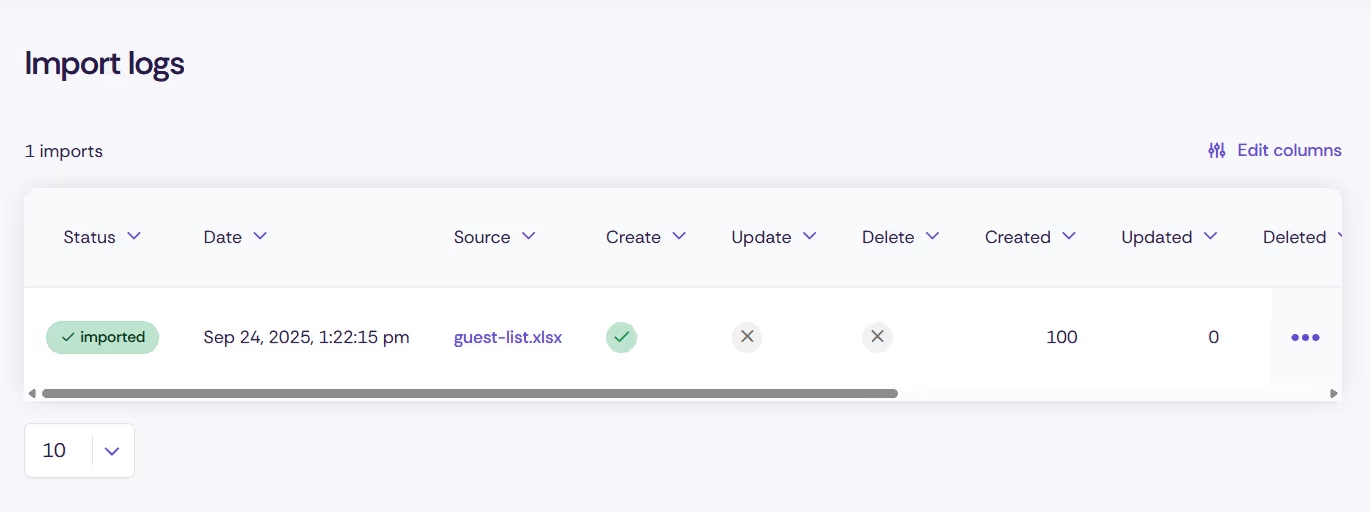
In this overview, you can quickly see:
💡 Note: actions- Add new contacts: Creates new contacts if the identifier does not already exist.
- Update existing contacts: Updates existing contacts based on the identifier.
- Delete contacts not present: Removes all contacts not included in the Excel file.
An identifier must be selected during the import. This is used to recognise existing contacts and avoid duplicates.
A detailed log is available for each import:
The log displays a table with the following columns:
You can use the filters at the top right to directly filter by skipped or failed entries.
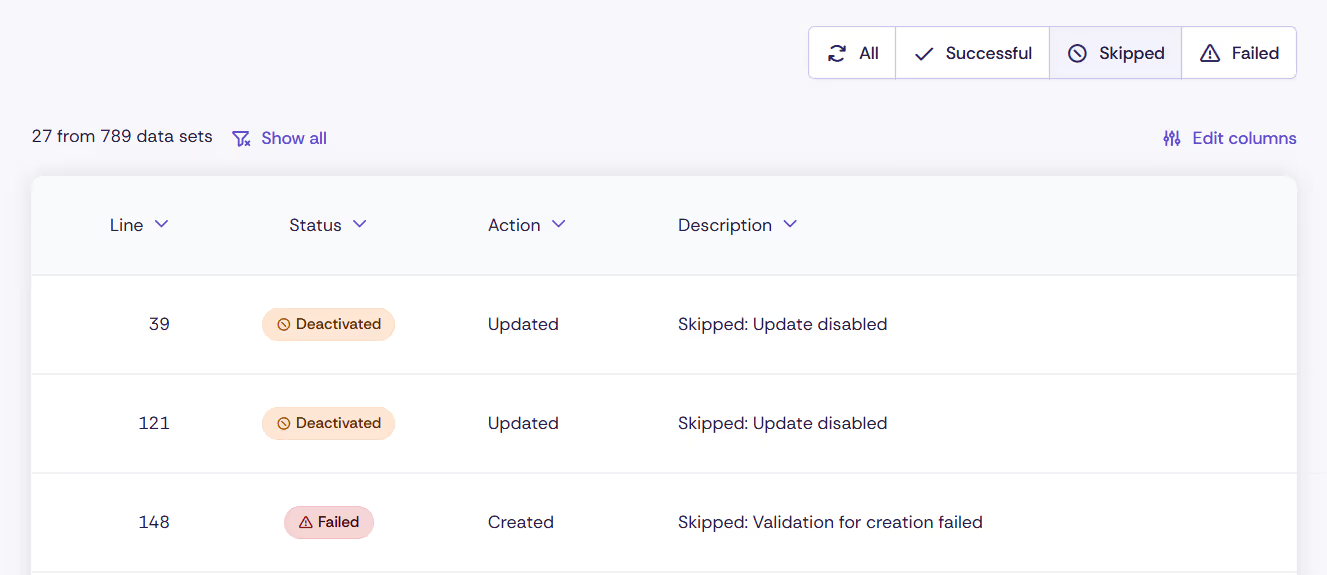
💡 Note: Creation
If only create is enabled and a contact already exists, it will appear as skipped: Update disabled, meaning the duplicate was skipped.
Discover exciting articles about creating unforgettable events.