In Oniva, event configuration involves several steps: adjusting event information, setting booking options, creating the agenda, adding speakers, and defining authorisation groups.
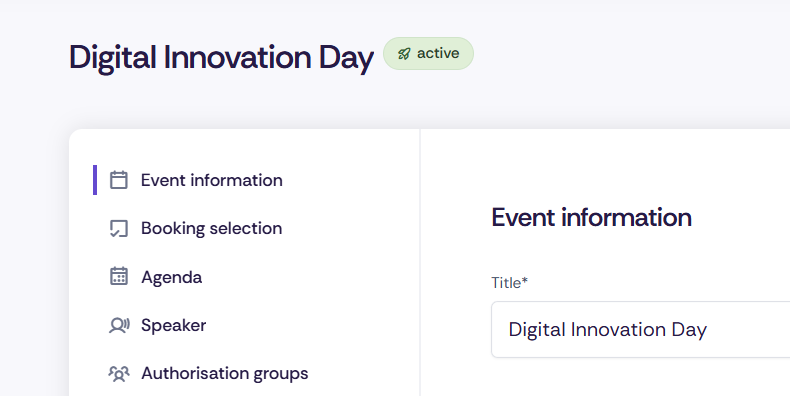
Under Edit Event, you’ll find all the key settings for your event. Once you open the edit mode, five menu items will appear on the left-hand side.

👉 See article on event information
Enter the essential details for your event: title, location, event image, description.
👉 See article on booking selection
Booking options define the sessions or activities that guests can register for. Simple events only require a single booking option, which represents the entire event.
👉 See article on agenda & speakers
Create the programme for your event and add the key people. If there are no entries, no menu item will appear on the event website. Agenda items can be linked directly to speakers.
👉 See article on authorisation groups
Authorisation groups let you define which guests can register for your event under which conditions. You can create as many authorisation groups as needed to reflect the various requirements of your target audiences.
Discover exciting articles about creating unforgettable events.